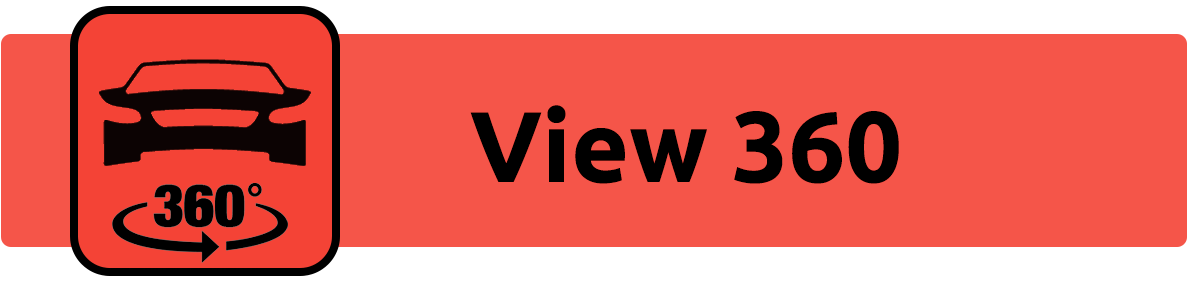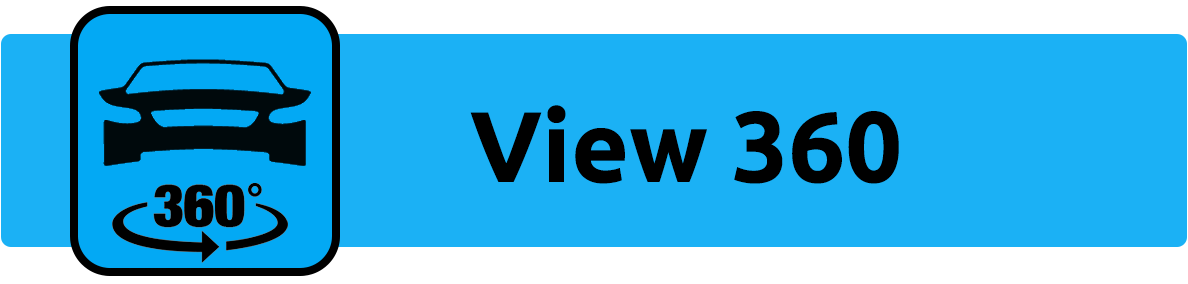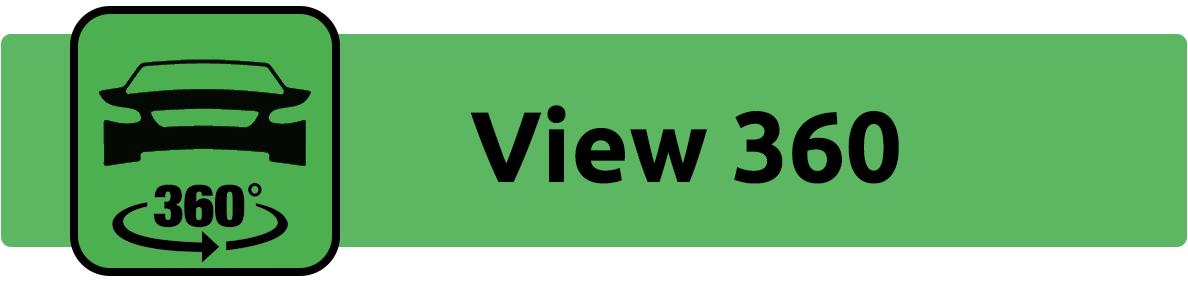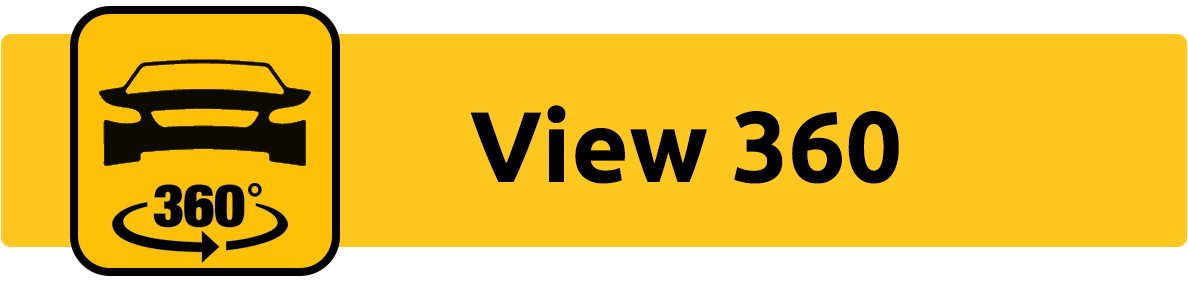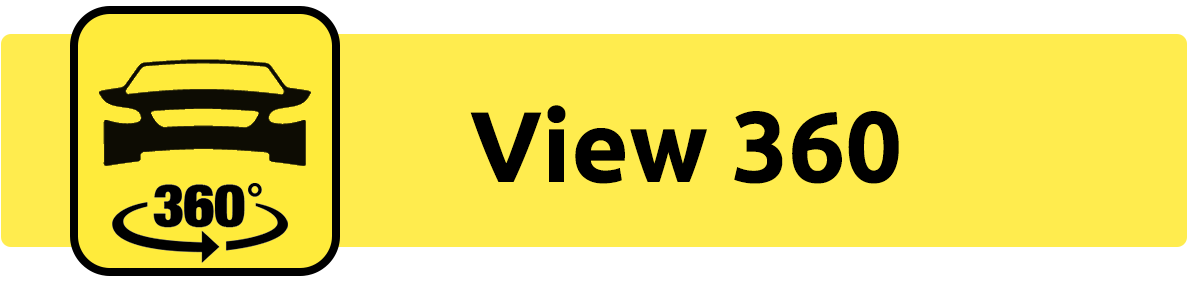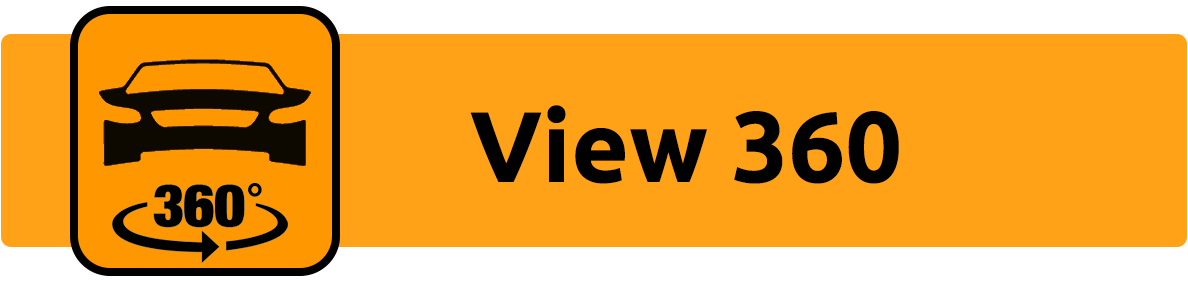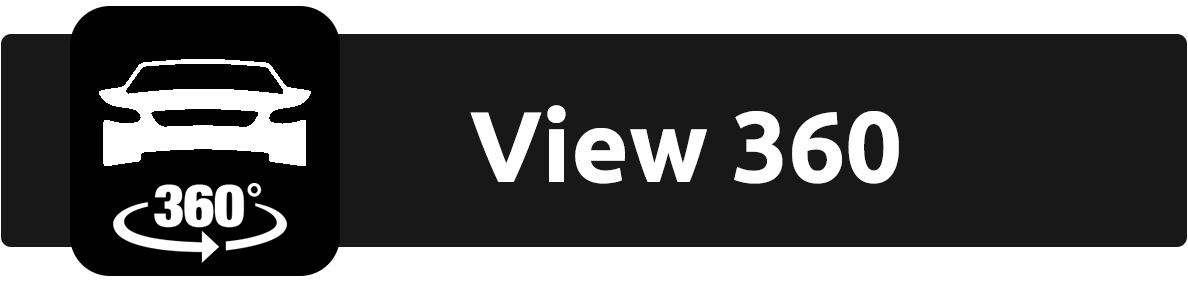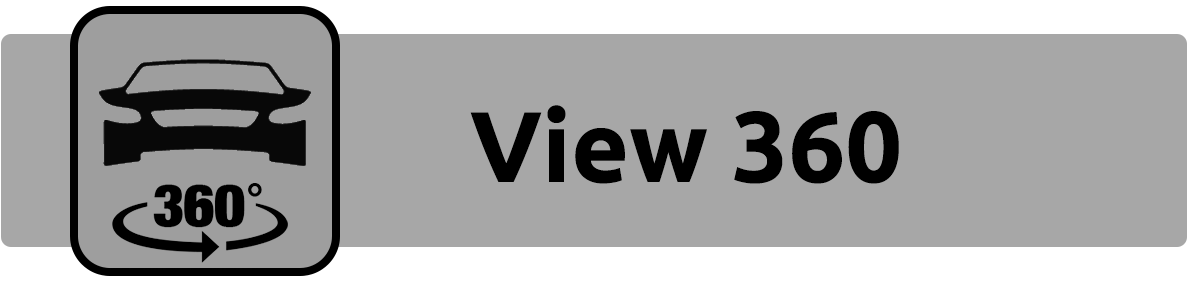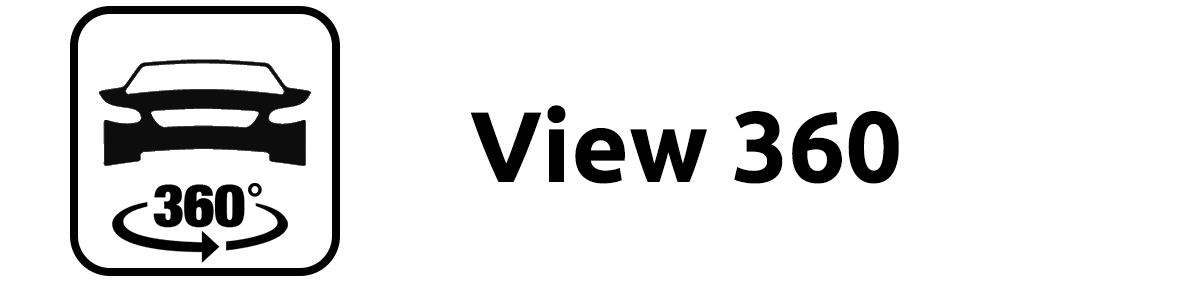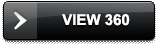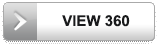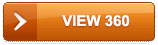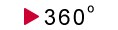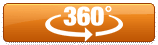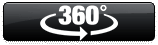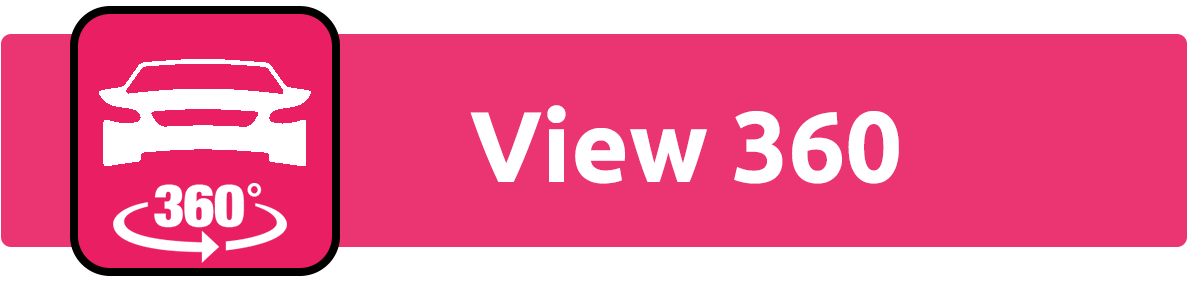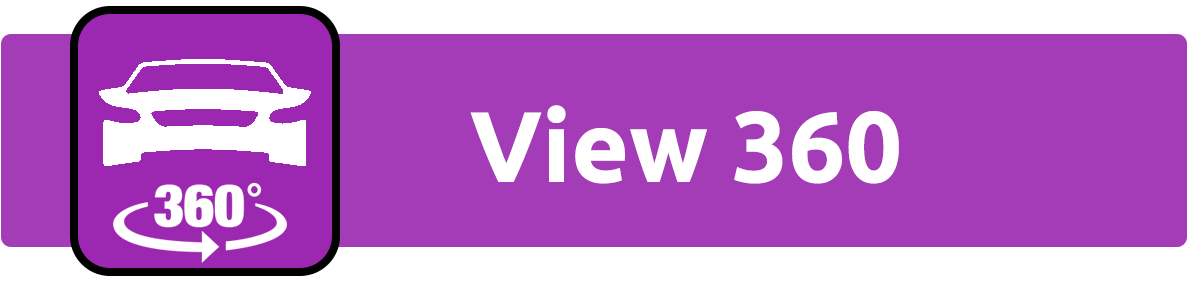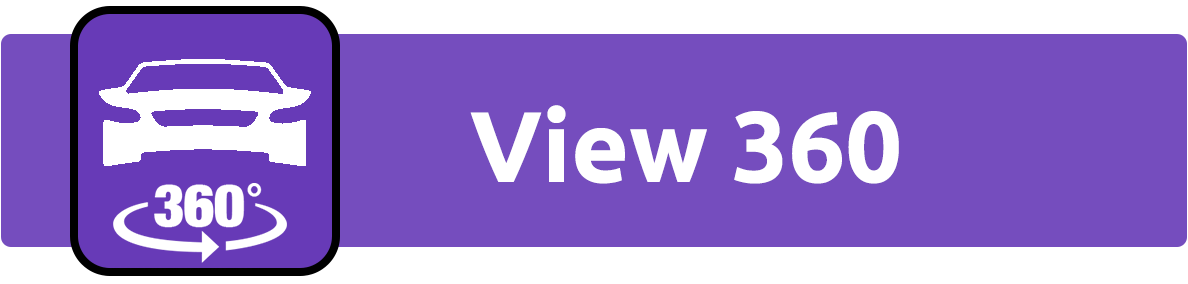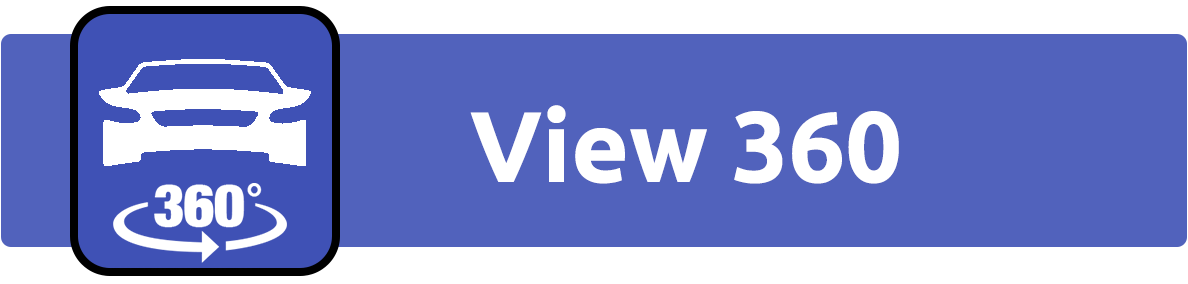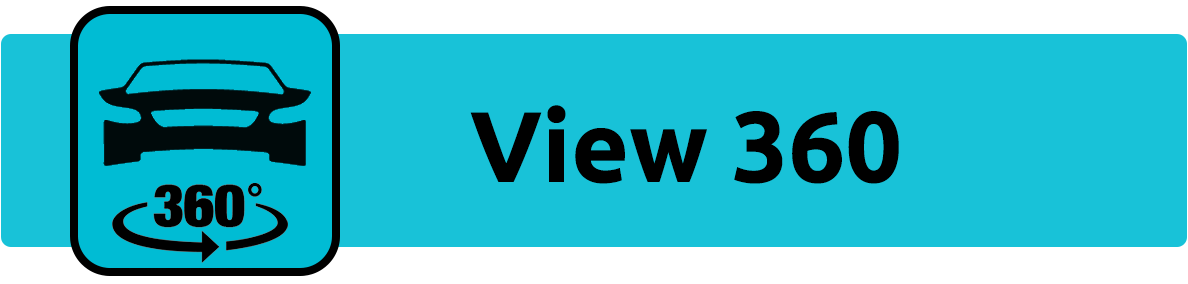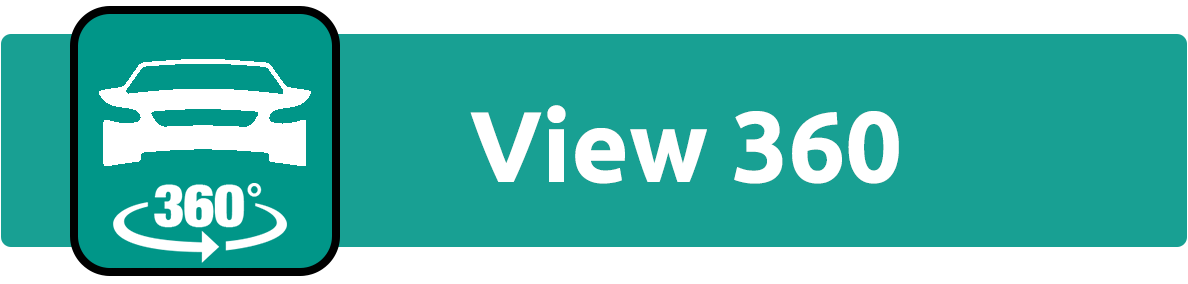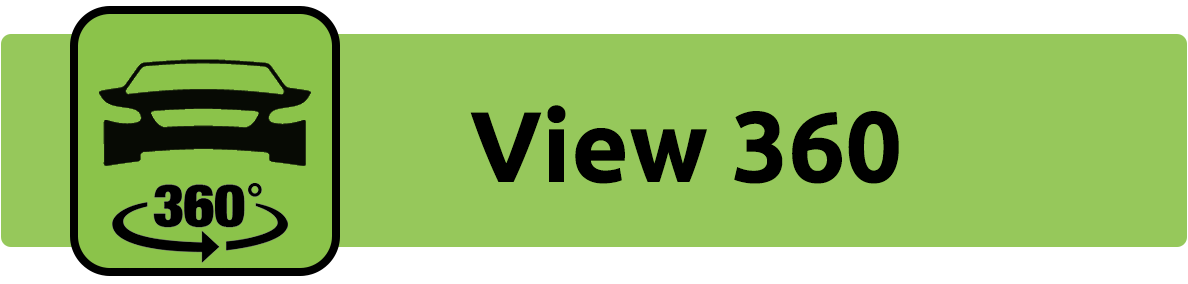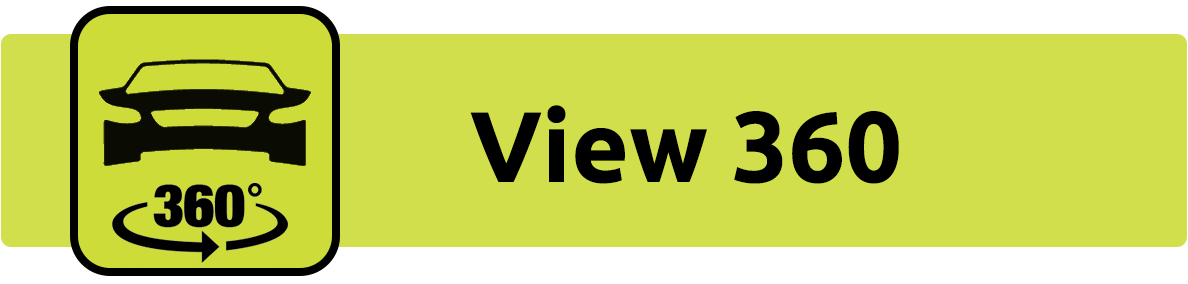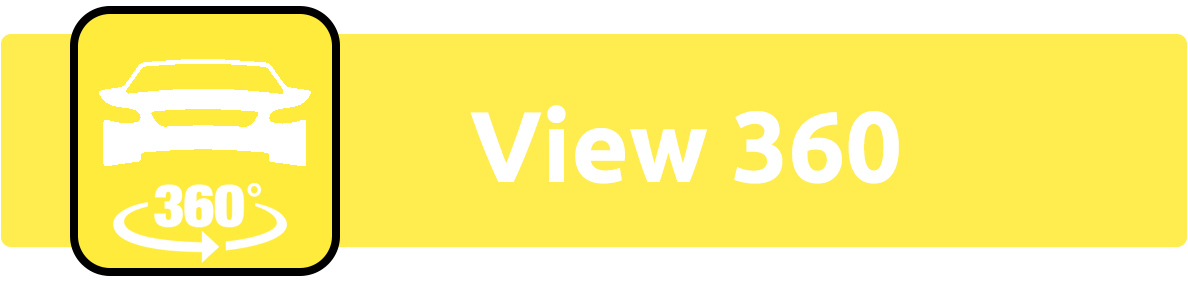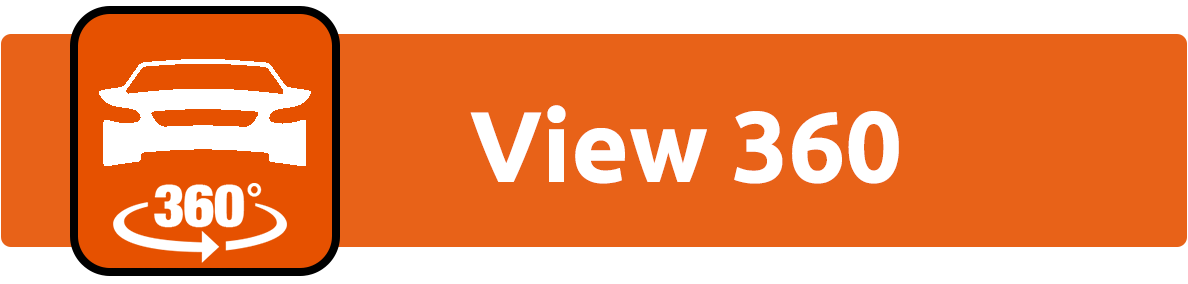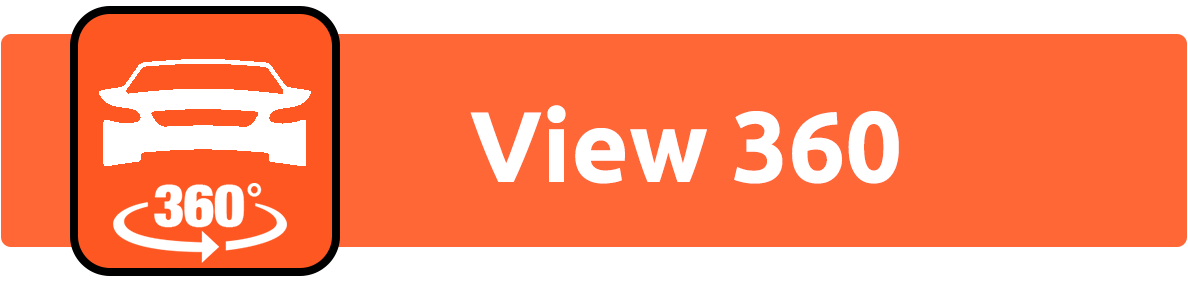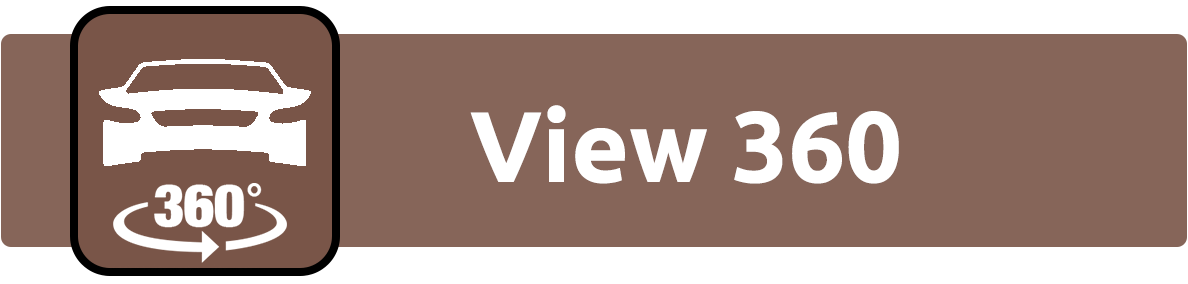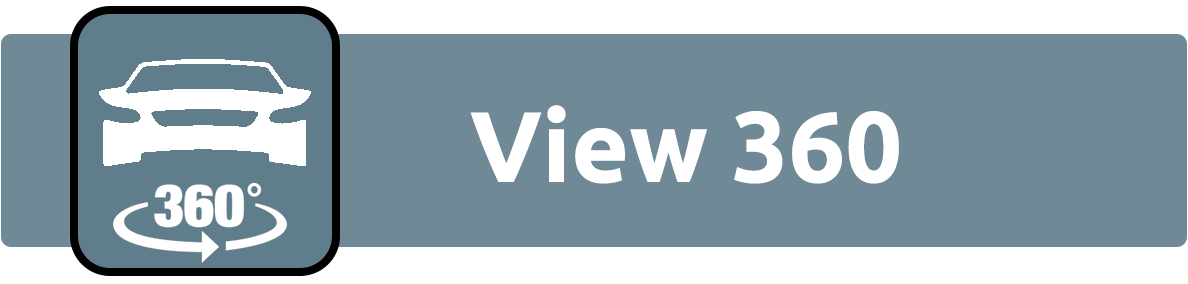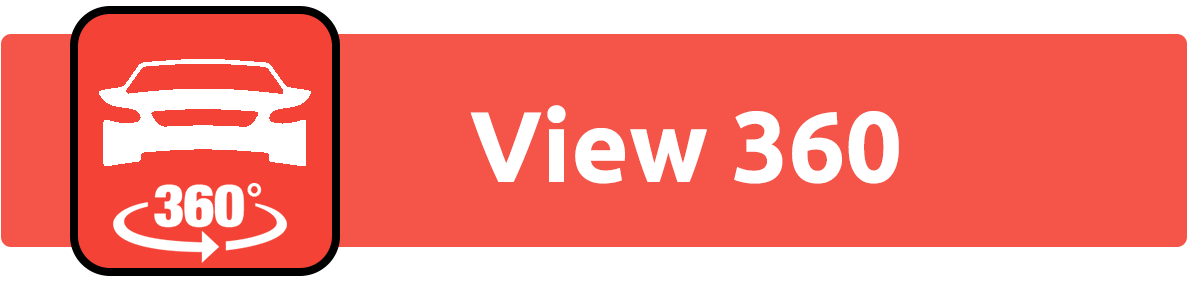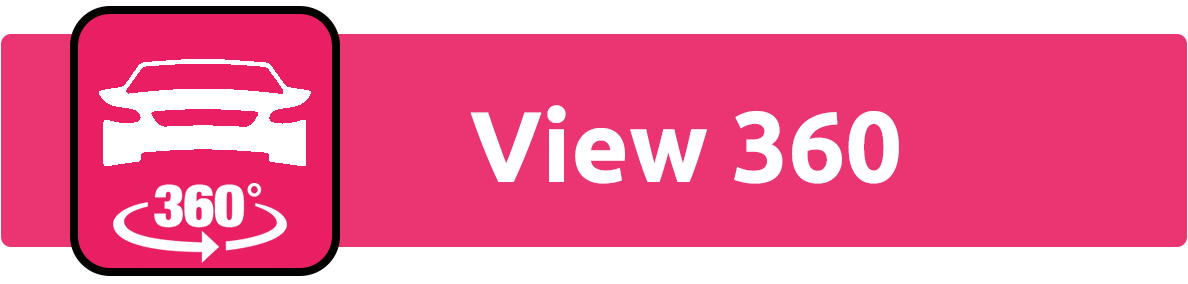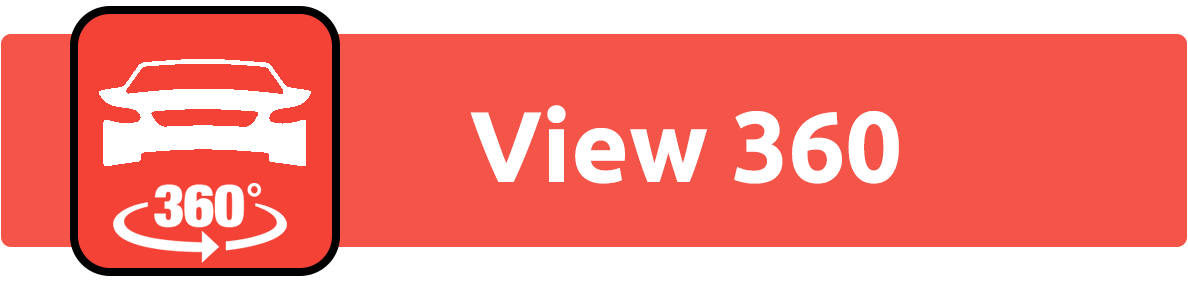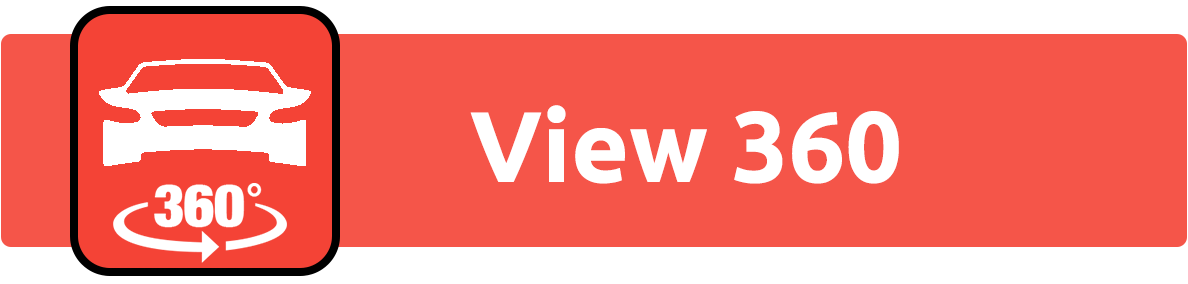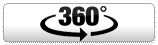View 360 Script
Instructions URL
Step 0 Select the button (Optional)
Note: To define a custom button, set the URL of the new image or button.
Step 1 Script Tag
Add the following script tag on the page before the closing </HEAD> tag.
<script id="load_async_360" async defer src="https://dashboard.autosonvideo.com/view360video.js?did=0&btn={{form.selected_button}}&container=true"></script>
Note: You may place this script at the end of the page as long as you enclose the code in step2 to run after onload
Step 2 View 360 Button
To place the video button add the following where you like the button to appear, replacing [vinNumber] with vehicles actual vin:
<div id="meov_360_container"><div id="MEOV_[VINNUMBER]"><script>var script = document.querySelector('#load_async_360'); script.addEventListener('load', function() {MEOVVideo('[VINNUMBER]');});</script></div></div>
Step 3 Example
- VIN: 0
- STOCK NUMBER: 0
<div id="meov_360_container"><div id="MEOV_0"><script>var script = document.querySelector('#load_async_360'); script.addEventListener('load', function() {MEOVVideo('0');});</script></div></div>


 Inglês
Inglês